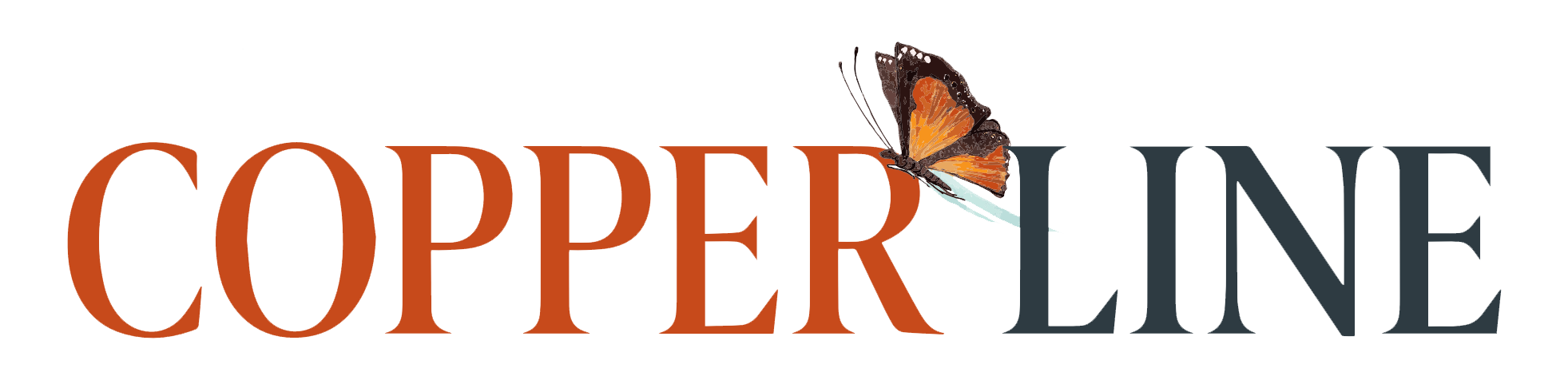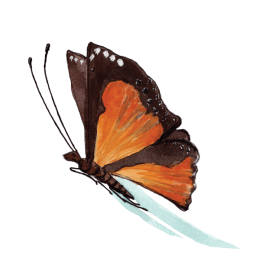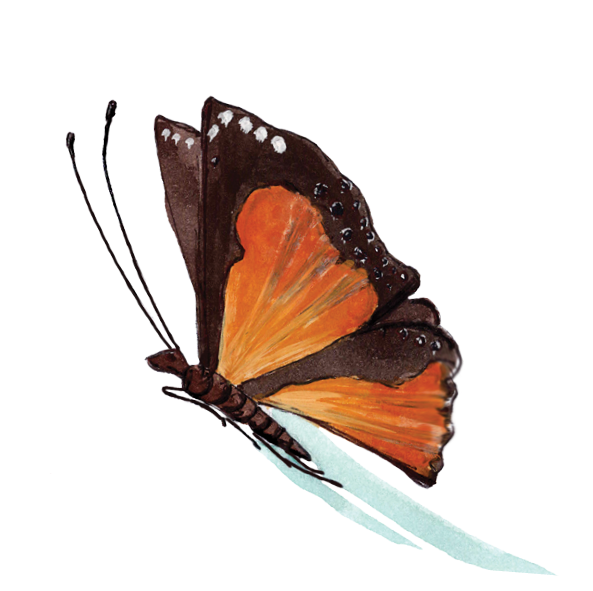Perhaps you research the past: your ancestors, a place they or you once lived, or an event that caught your interest. Since settlers first came to Australia, there have been newspapers which are now easy to search from your computer thanks to Trove, a resource of the National Library of Australia. There are other categories in Trove (magazines, images, maps, books and more) but let’s concentrate on newspapers for now.
Search https://trove.nla.gov.au/ Click on the “Cultural Advice” box as appropriate; it will close if you click on the cross (top right of the box). In the top right corner of the screen, click on “Help” and study the material there. Look at the video – it packs an abundance of information into a short time, so don’t worry if you don’t take it all in. Our local librarians are also a great help with getting you started on Trove.
To limit your search to newspapers, click on “Advanced Search” under the “Search Trove” box and select “Newspapers.” This takes you to a detailed screen to define your search. Say you are looking for an ancestor: enter his or her name in “The Phrase” box. If you know your ancestor lived in a place or practiced a specific trade, also enter those words in “Any of these words.”
For example, I picked a parent who sent his children to Eltham School in 1874 – Patrick Carrucan (that unusual surname is a great help) – and entered his name in “Phrase” and “Eltham” in “Any of these words.” Click on the magnifying glass to search, and specific search brings up one page of items. If it had produced many pages, using the “Refine Your Results” option on the right of the screen, I could select only Victorian papers, or a single decade, or only a specific category of item (Family Notices, for instance). Experiment – and learn – with your own search.
For any item that looks as if it is relevant to your search, click on the blue heading, and you will see an image of the newspaper and, on the left, an electronic reading of the text (this is likely to include many mis-readings which you can correct). You can then decide whether that item is relevant to you.
There are icons on the left margin. Let the mouse hover over each and see what they do. You can download or print. Importantly, you can add a tag to each item. In my search, I could add the tag, say, “Patrick Carrucan” or “Patrick Carrucan of Eltham.” You can create a list to which you add each item that you find, with the option of adding a summary of any item. Someone has already started a “Carrucan” list. Look near the top of the screen where the last item is “Lists” – click on that and enter “Carrucan” to find that list. Note that tags and lists will be visible to other users unless you click on “Keep my tag private” each time or “Make a private list” when you create one. You can also designate your list as “Collaborative,” meaning others can add items to it.
Make a start and, remember, the local library will help.